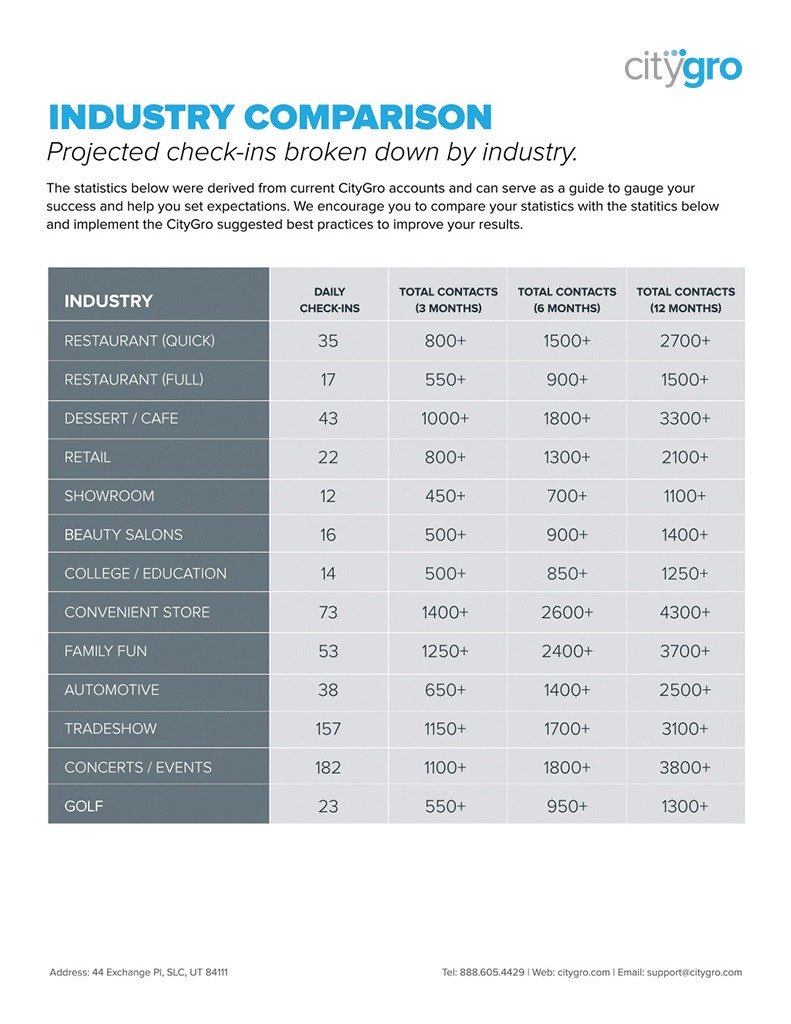How to Integrate CityGro Marketing with MailChimp
A lot of our customers use MailChimp along with CityGro. Our loyalty kiosk and SMS keywords allow you to collect customer data while still using MailChimp’s email marketing platform. Your contacts will be integrated automatically, allowing you to use one central database.
With CityGro, you also have the benefit of reaching your customers where they look most: their phones. After obtaining permission, you can send text marketing messages to your MailChimp and CityGro contacts through the CityGro Portal.
Steps to Follow to Integrate Your CityGro and MailChimp Accounts
- On the main navigation bar in CityGro’s portal click on “Integrations.”
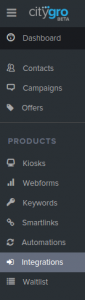
- Click on the orange “New Integration” button near the top right corner of the screen.
- Click on the “Mail Chimp” Integration button to get started.
- This will bring up a guide to help us through the rest of the process. The first question asked is to name the Integration. Try to choose a name that will be helpful to remember. In this case, we used “Main MailChimp List” as the name.
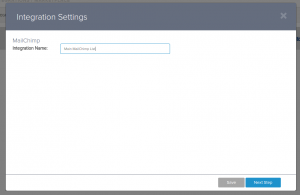
- Click the blue “Next Step” button at the bottom of the pop-up.
- For the next step, you will need to find your MailChimp API key. To do this:
- Log into MailChimp.
- At the top right of the MailChimp dashboard, you should see your name and a downward arrow (right next to the “Help” button). Click that.
- Click “Account” in the menu that appears.
- On the Account Screen, click on “Extras” and then “API keys.”
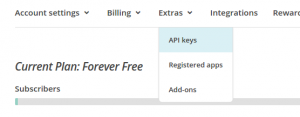
- Scroll down a tad to find the “Create a Key” button. When this is clicked a new entry will appear in the table above it. Highlight and copy the text from the entry labeled “API key.”
- Paste the API key in the box labeled “MailChimp API Key” on CityGro’s portal.
- Click “Next Step.”
- Click on the drop down that appears on the next page and select the MailChimp list with which you would like to cross reference your CityGro Data Fields.
- Click “Next Step.”
- This is where the magic begins:
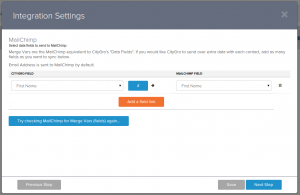
- Click on the orange “Add a Field Link” button.
- Select the CityGro field on the left to match a MailChimp field (they call them Merge Vars) on the right. In the example above we have chosen CityGro’s “First Name” data field to match MailChimp’s “First Name” merge var.
- To match more fields click on the Orange “Add a Field Link” button again. Fields may also be deleted by clicking the trash can icon on the right.
- Click “Next Step” when finished matching fields.
- If you have groups set up on your list in MailChimp you can connect them here.
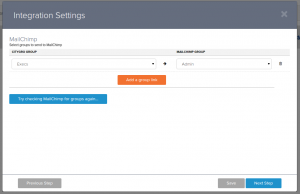
- This follows the same format as matching fields that we have just finished previously. If you are using groups, click the orange “Add a Group Link” button.
- Select the CityGro group on the left to link with your MailChimp Group on the right.
- You can add more groups by clicking the orange “Add a Group Link Button.”
- When finished click “Next Step.”
- The last step has a few options that are available to turn on or off by checking the boxes on the left.
- When finished click the grey “Save” button at the bottom right.
- Congratulations! Your integration setup of CityGro marketing with MailChimp is now complete. The combination of MailChimp and CityGro creates a powerful email marketing tool to improve customer retention and engagement. You can edit your integrations at anytime by clicking the “Integrations” option from the main navigation menu on the left of the CityGro Portal and then clicking the integration you wish to edit.
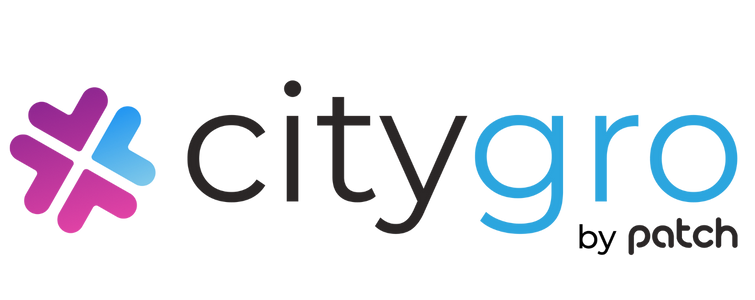
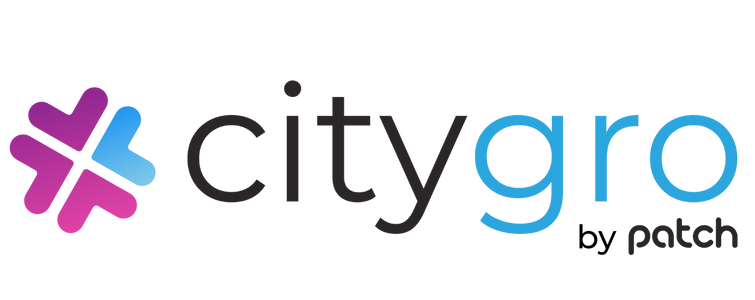

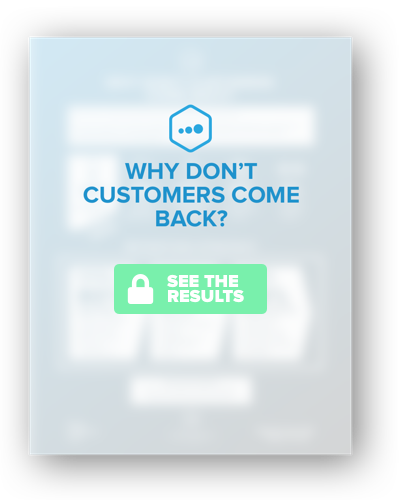
 Get this section from Jon. Get this section from Jon. Get this section from Jon. Get this section from Jon. Get this section from Jon. Get this section from Jon. Get this section from Jon. Get this section from Jon. Get this section from Jon.
Get this section from Jon. Get this section from Jon. Get this section from Jon. Get this section from Jon. Get this section from Jon. Get this section from Jon. Get this section from Jon. Get this section from Jon. Get this section from Jon.