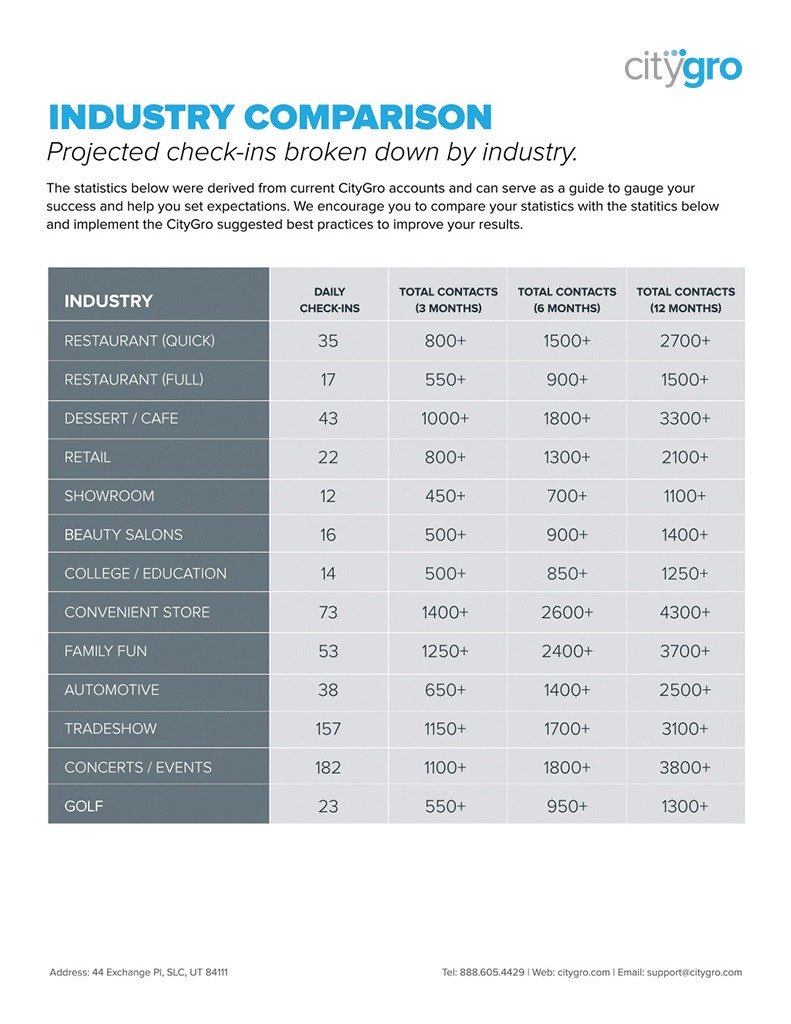10 Web Browser Shortcuts You Need to Know
Every business knows that the more time you save, the more efficient you’ll be. I’m a firm believer in that idea. Even if those time-saving things only save you a second or two, it all adds up!
I don’t know any better way to shave a few seconds off your daily tasks than using web browser shortcuts on your keyboard. The less you have to reach for your mouse or trackpad, the more time you save.
Once again, a few seconds here and there really adds up! Over the past few months here at CityGro, I will often use a web browser shortcut on my keyboard when showing a co-worker something on my computer. They’ll stop me and ask about what I just did, and how I did that. So, I thought I would share some of my favorite, time-saving and easy to remember shortcuts.
?T / Ctrl T—Open a New Tab
I always find myself multitasking. I usually have a few tabs open at once because my mind is always in ten places. So, this shortcut makes it easy to pull things up all at once extremely quickly.
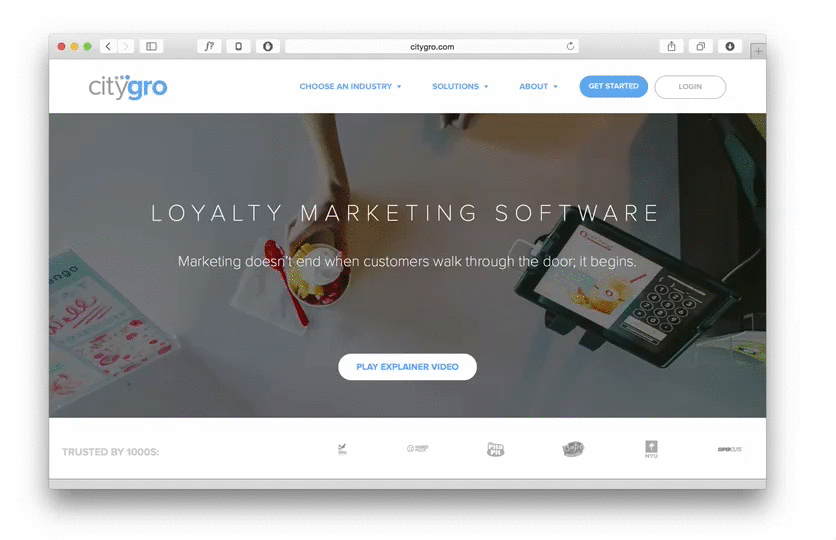
?Click / Ctrl Click—Open Link in New Tab
This is hands-down the least known, but most convenient browser shortcut. If you’re on a site reading an article and the author links to something else you want to read, just command/control click on the link and it will open the linked page in a new tab behind your current tab.
This is awesome because you can finish reading your article without forgetting to visit the link in that article. This shortcut is also useful when sifting through Google search results. Google something and command/control click on the results you want to explore. This leaves the Google search results page there to go back to in case you don’t find what you need.
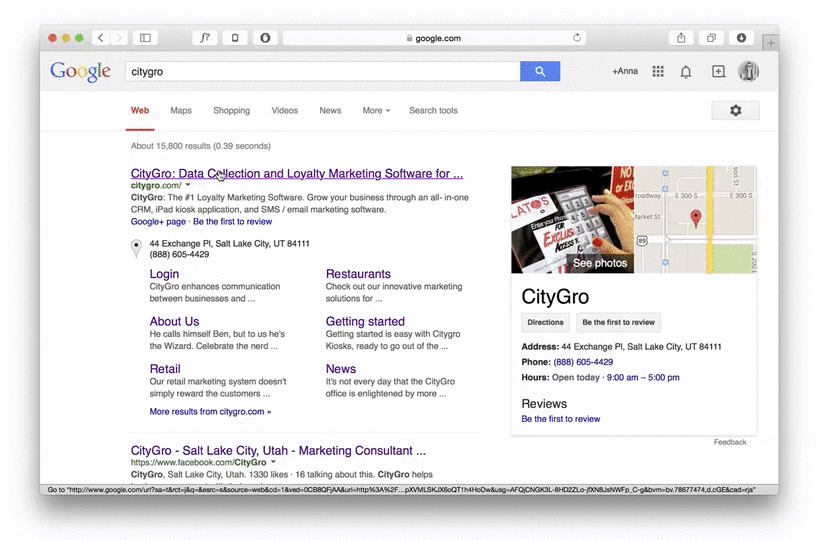
?W / Ctrl W—Close Current Tab
Having a bunch of tabs open can also be a headache. Command/control W is the quickest way to close the current tab you’re in. It’s pretty annoying trying to locate the page you’re on in the toolbar and click right on the X of the tab.
Half the time I try closing out of the tab, I end up clicking on the tab next to it instead! This shortcut gets rid of that wasted time and energy.
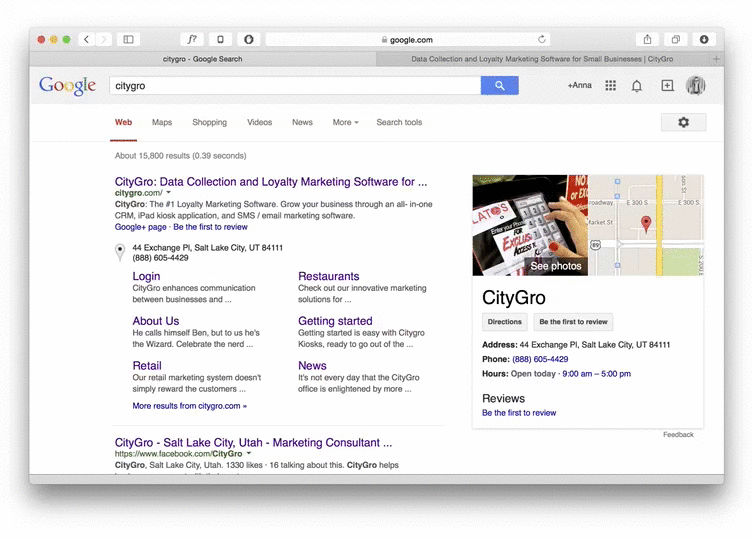
?R / Ctrl R—Reload Current Page
Want to see if this page has changed? Something funky going on with the page? Want to make sure the page is the most current version? Simple! Command/control R and it will reload it in an instant.
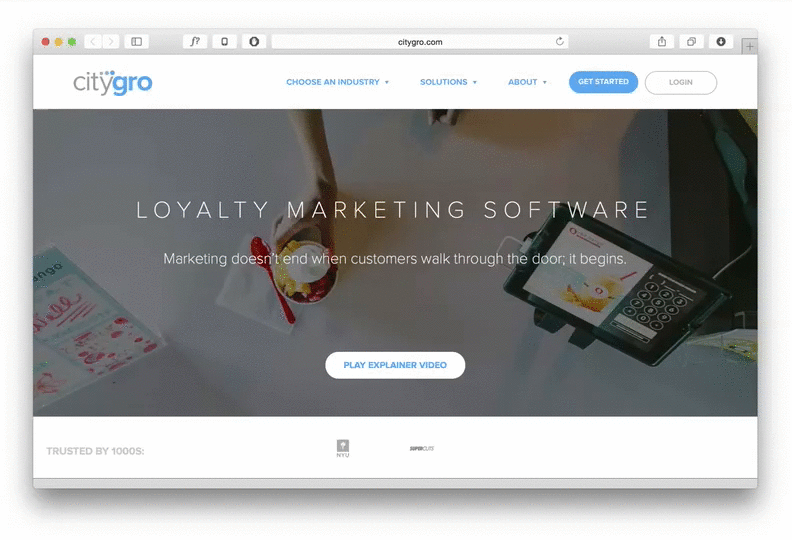
?F / Ctrl F—Fast Find
Are you searching for something on a particular webpage? Do you know exactly what you’re looking for, down to the word or phrase? This shortcut helps if you already know what you need to find on a webpage.
Skimming a page can be time consuming, and you might miss what you’re looking for, so this shortcut allows you to type the exact word or phrase you’re trying to find, and will move your window to that section of the page. Such a time saver!
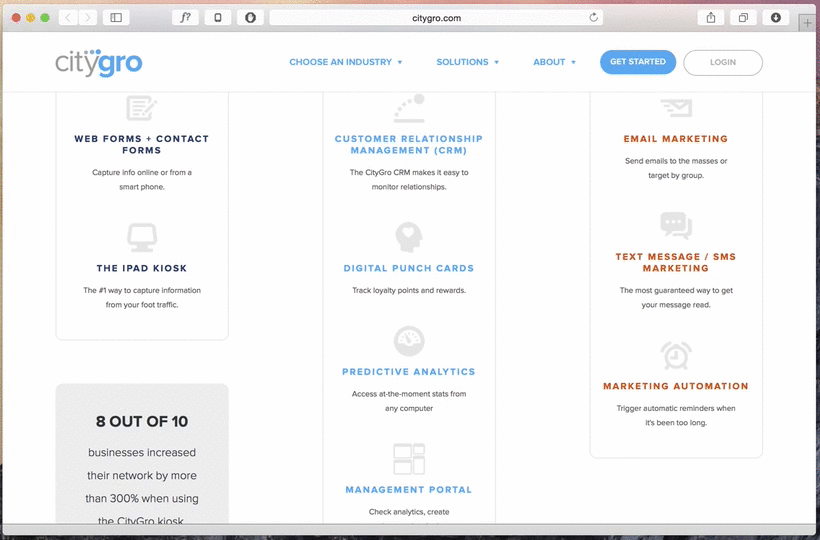
?D / Ctrl D—Bookmark Current Page
This one is pretty self explanatory. We all know about bookmarking pages, this is just an easier way to do it!
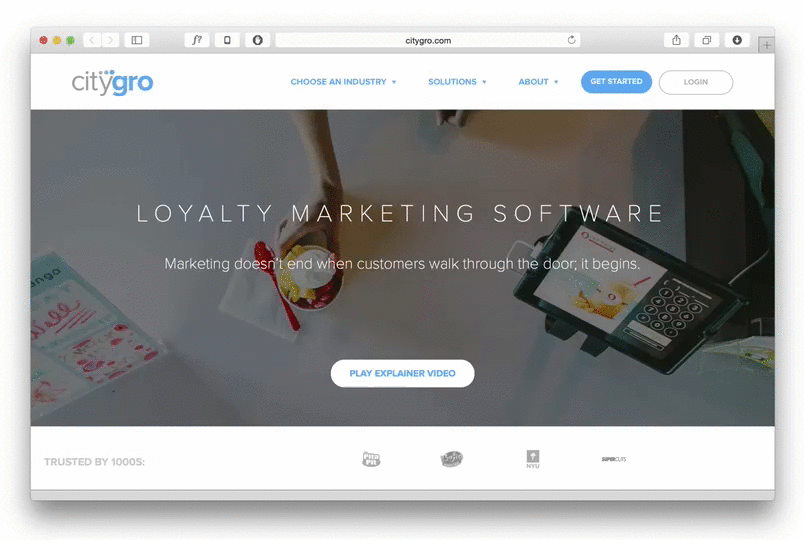
?- ?+ / Ctrl – Ctrl + —Zoom In/Out
The the text on a page too small? Want to look at a page more closely? This will let you zoom in and out of the page as needed.
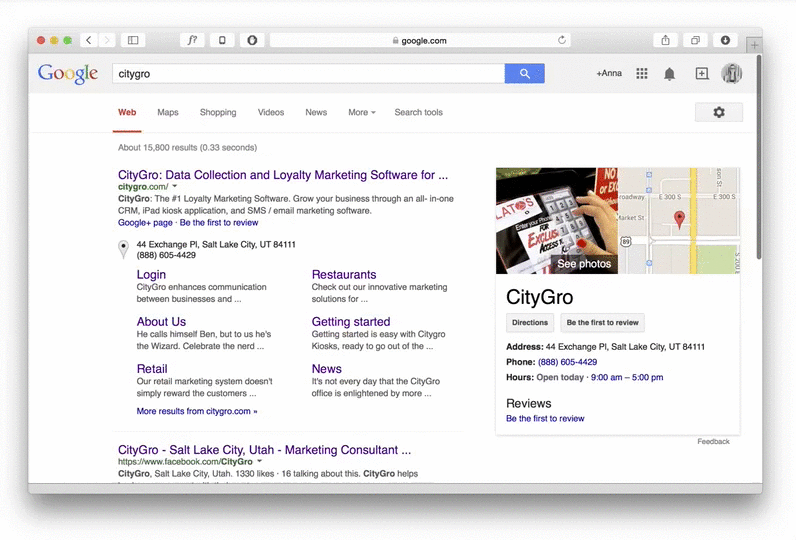
?0 / Ctrl 0—Actual Page Size
Once you’ve zoomed in and out, how do you know what the actual normal size was again? Command/control 0 will do just that. It will resize you page back to normal. Pretty nifty!
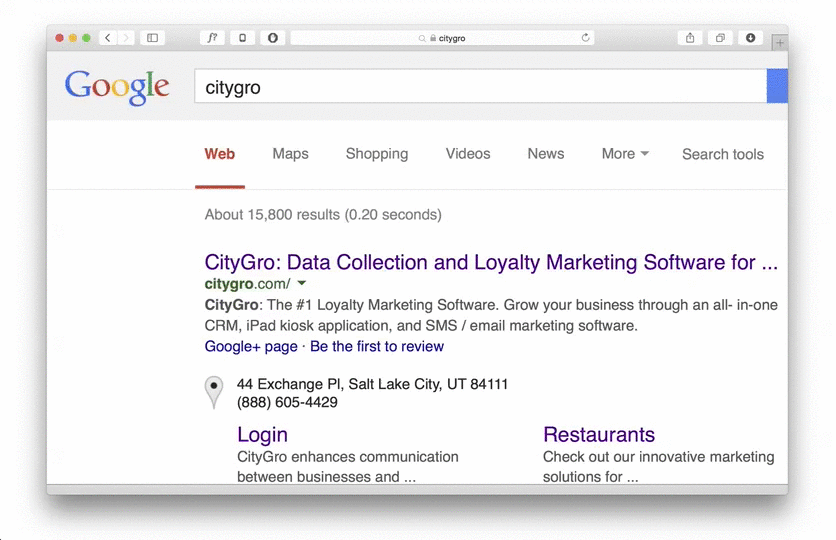
Space / Shift+Space—Scroll Frame Up/Down
This lets you scroll the entire page length up or down. No more mouse scrolling! Pressing the space bar moves you down the page, while pressing shift and space at the same time moves allows you to go back up.
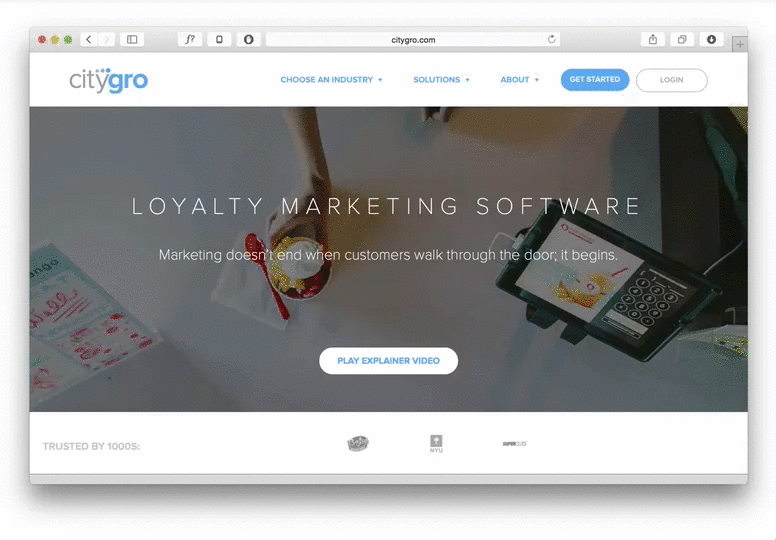
?L / Ctrl L—Move cursor to address bar
This will once again eliminate the need for your mouse or trackpad. Instead of clicking on the address bar to change the page address, just press command/control L and it will highlight the current web address and move your cursor to the address bar!
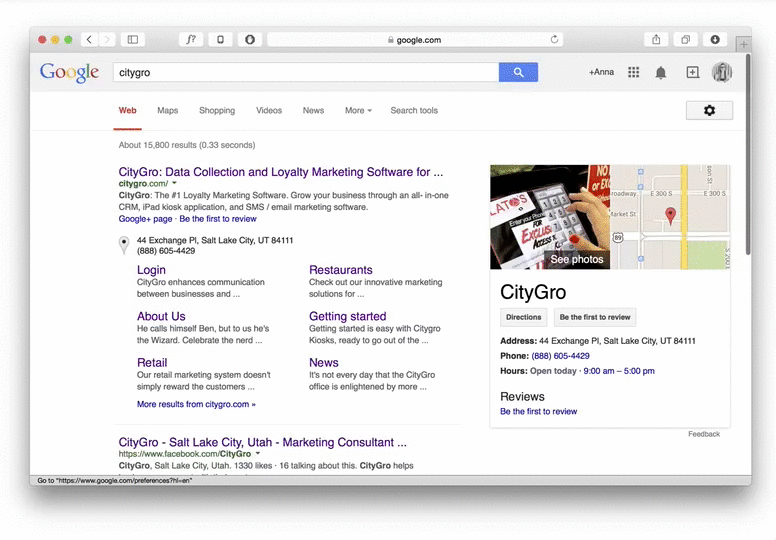
What are your favorite web browser shortcuts to save time? Check out these organization tips to save even more time during your day.
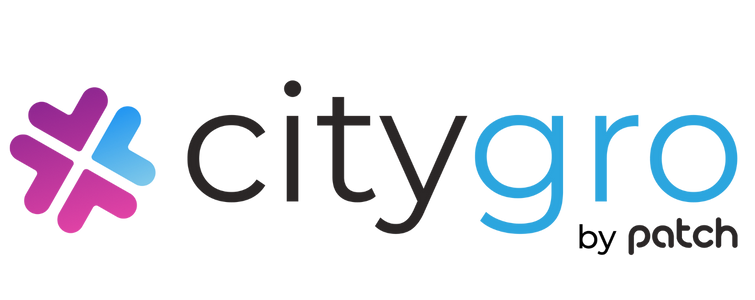
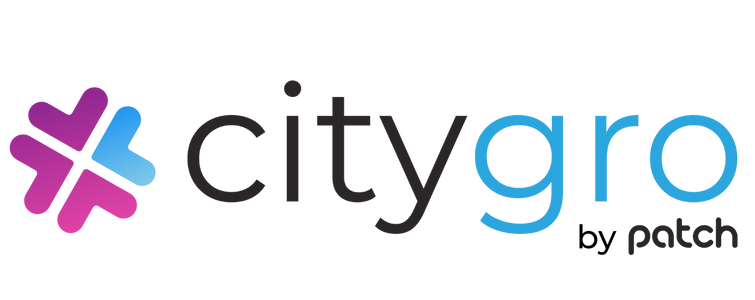

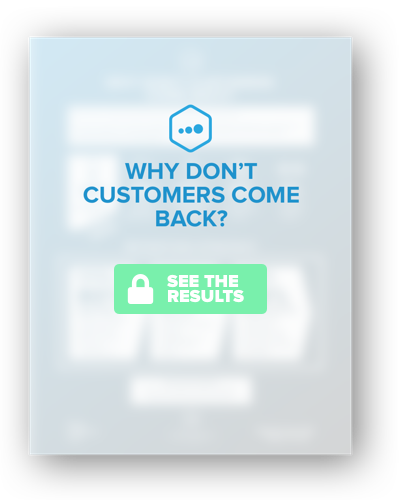
 Get this section from Jon. Get this section from Jon. Get this section from Jon. Get this section from Jon. Get this section from Jon. Get this section from Jon. Get this section from Jon. Get this section from Jon. Get this section from Jon.
Get this section from Jon. Get this section from Jon. Get this section from Jon. Get this section from Jon. Get this section from Jon. Get this section from Jon. Get this section from Jon. Get this section from Jon. Get this section from Jon.